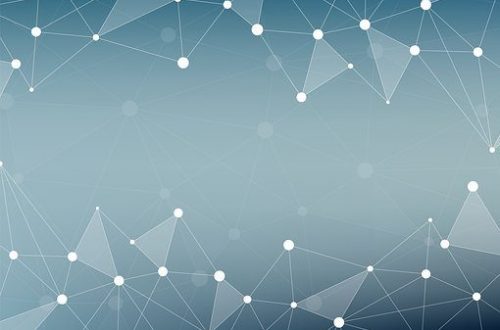It’s weird to think that a title as huge as Minecraft may suffer from annoying issues every now and then, but no game is immune to bugs. If you’re reading this, you probably came across one of the latest issues commonly referred to as the Minecraft windows 10 white screen problem: right after launching the game, the screen turns white, showing no signs of life.
If you’re tired of waiting until the bug gets patched out or suspect that your system might be causing it, this guide may help you with locating and fixing the issue. Typically, the problem occurs when some game files become corrupted, the launcher gets buggy, or the graphics card needs an update. Before proceeding, make sure you’re running the game as admin.
Fix 1. Get a new graphics driver
Regular driver updates are a must when running any game on Windows 10. So before rushing to write hateful comments on Minecraft forums, make sure you have a fresh video driver installed:
- Right-click the Start menu and select Device Manager.
- Navigate through the Display adapters category, find the graphics card driver, right-click, and select Update Driver.
- Spare yourself the hassle and choose to update the drivers automatically. If you’re a do-it-yourself kind of gamer, download the drivers manually from the graphic card provider’s site.
- Once you’re done, restart the computer to see if the problem was resolved.
Fix 2. Update the launcher
The next issue to address is the game launcher. Running an outdated version isn’t the best idea, even if you have no problems with the game. So check yours and, if needed, get a newer version automatically or download it from the game’s website. Restart your computer and see if the applied changes worked.
Fix 3. Reinstall the game altogether
If neither of the previous fixes did the trick, try the radical approach: delete all game files and reinstall Minecraft. The screen issue could be caused by one or two corrupt files, and getting a fresh game is the simplest way to deal with it for good. Simply get to Programs and Features, scroll down to find Minecraft, and click Uninstall. Then, check the game’s directory and delete all leftover files before reinstalling.
Bonus method
By this moment, you should’ve already solved the issue, but if not, there’s one last thing to try. Some players report that the white screen bug can be fixed by ending the runtime broker process after starting the game. You’ll find it in the Task Manager, right next to Minecraft. Stopping the process should allow you to bypass the white screen and finally get to the main menu. The only downside of this method is that you have to repeat the same actions over and over every time you start Minecraft.
With some luck, you’ll be able to fix the problem and enjoy your favorite game. But even if you won’t, the game will surely be patched pretty soon. Be patient and wait for updates.